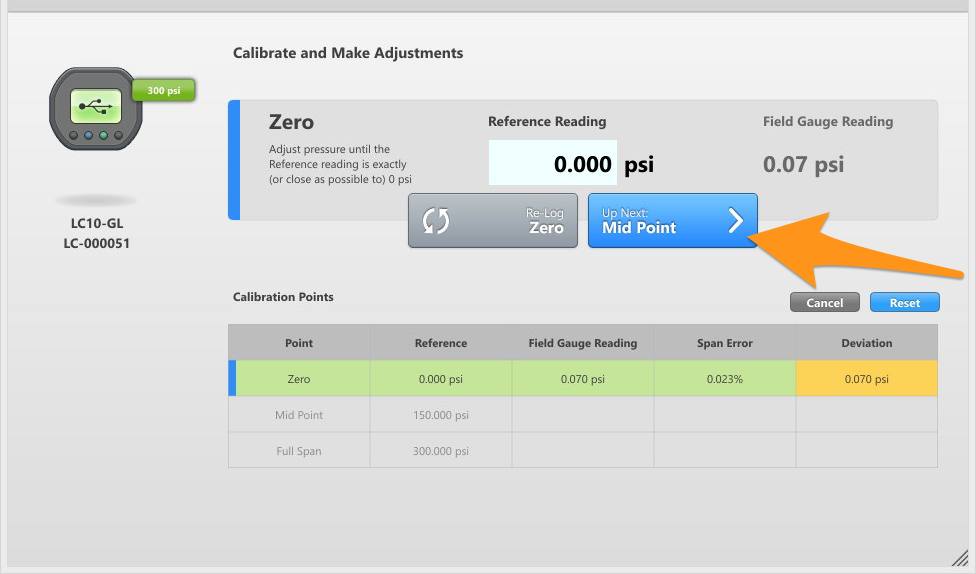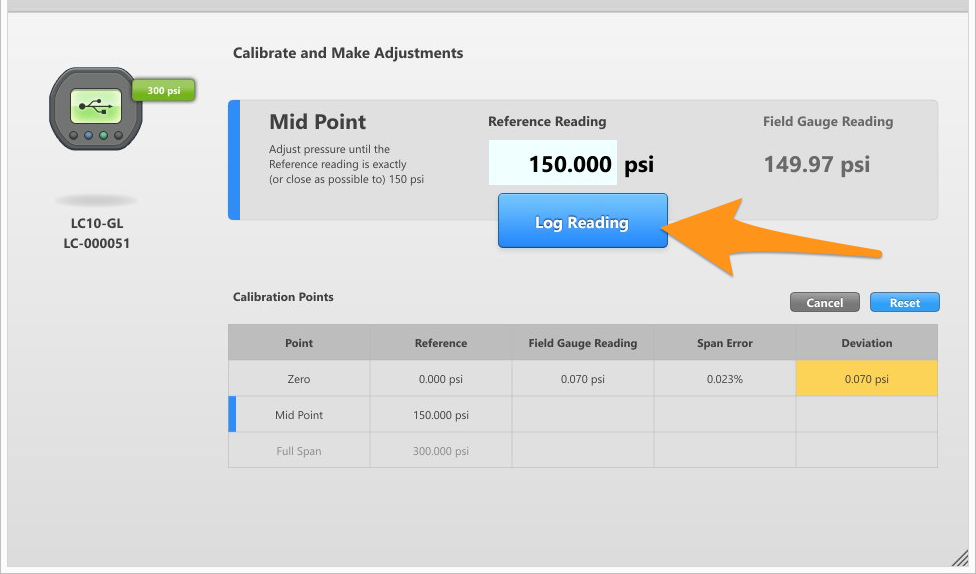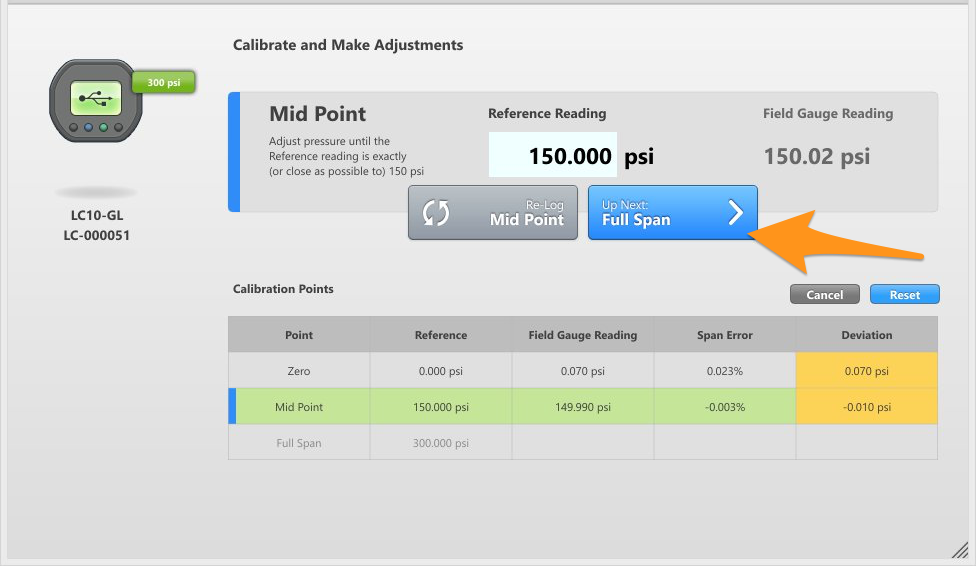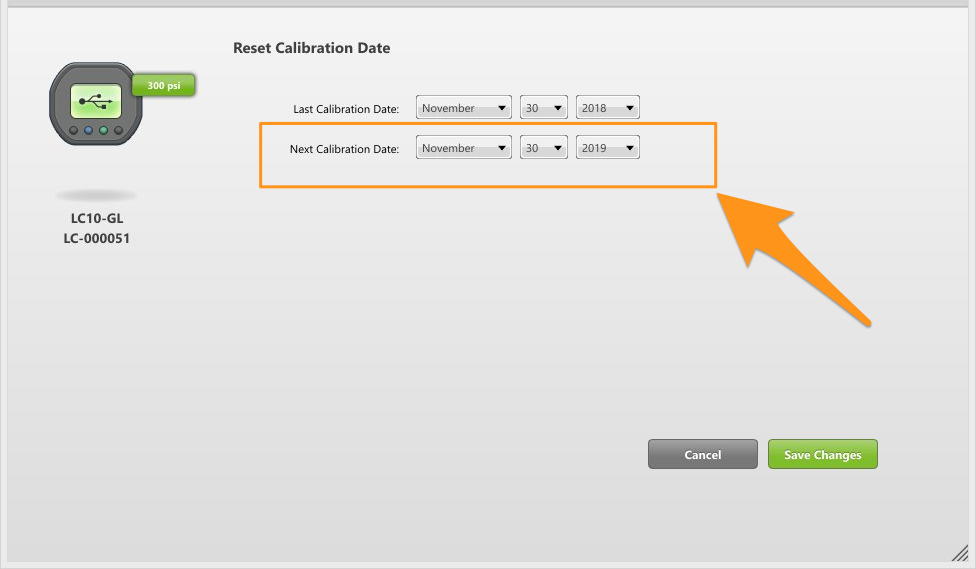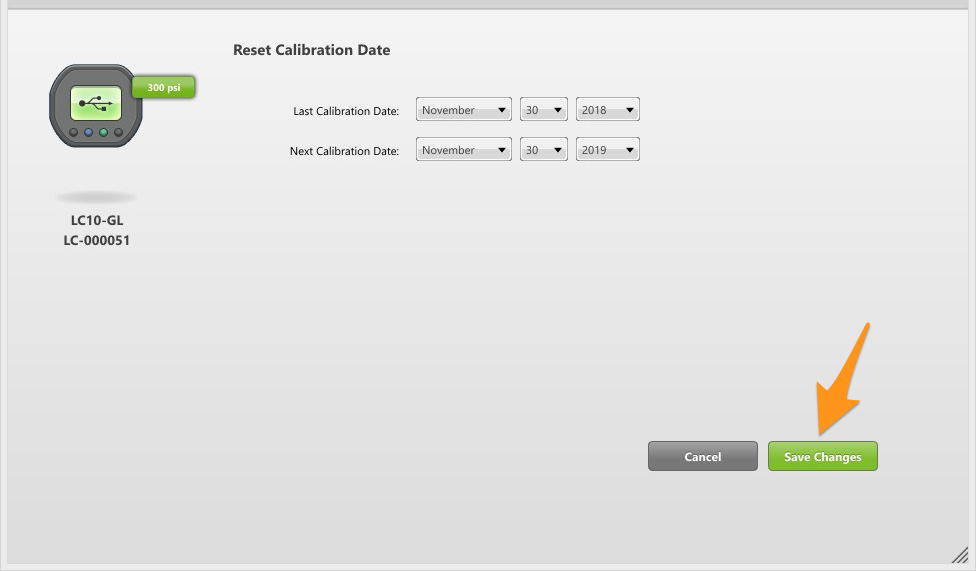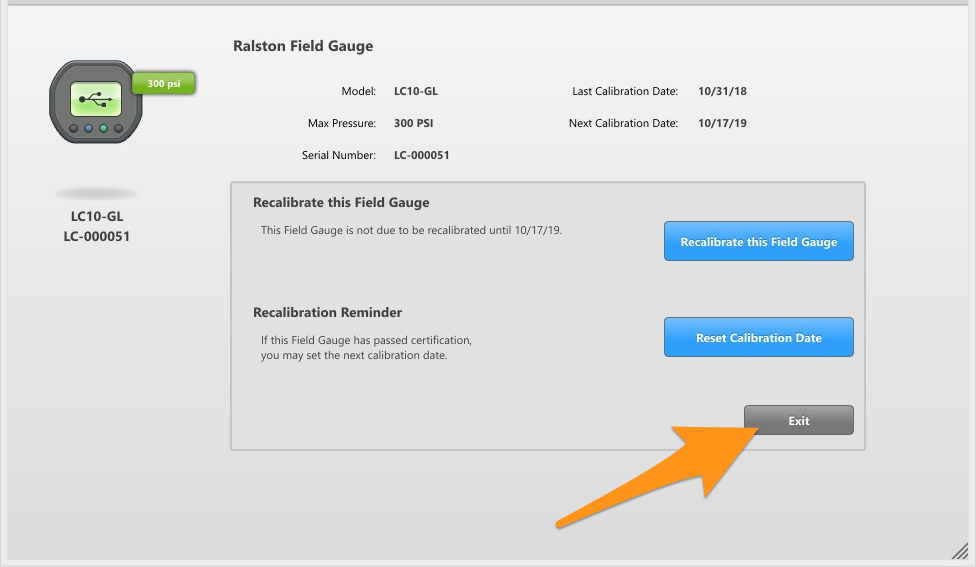Calibrate the pressure sensor on a Field Gauge, Process Meter, and FieldLab with FieldLab Desktop.
At the end of this process, FieldLab Desktop will compare the readings from your Reference device and Ralston Gauge (Zero, Mid Point, and Full Span). If it is out of spec; FieldLab Desktop will automatically make any necessary adjustments to bring your Ralston Gauge to acceptable tolerances.

This article applies to Ralston Field Gauge LC10, LC20, Process Meter LC30, and FieldLab Pressure Calibrator, all models.

Things you will need:
- A PC running Windows 10 or newer.
- FieldLab Desktop software version 1.40.4 or later installed on your PC. Update FieldLab Desktop to the Latest Version
- A Ralston Instruments Gauge with pressure sensor.
- USB Cord, provided with your Ralston Gauge.
- A pressure source that can generate enough pressure to take the Ralston Gauge to full span.
- A reference pressure device that is (recommended) 4 times more accurate than the Ralston Gauge.

1. Connect the Ralston Gauge and reference to the same pressure source.
2. Power on the Ralston Gauge.
3. Connect Ralston Gauge to a PC running FieldLab Desktop with the provided USB cord.
4. In FieldLab Desktop, select the Ralston Gauge you want to calibrate from the Devices screen.
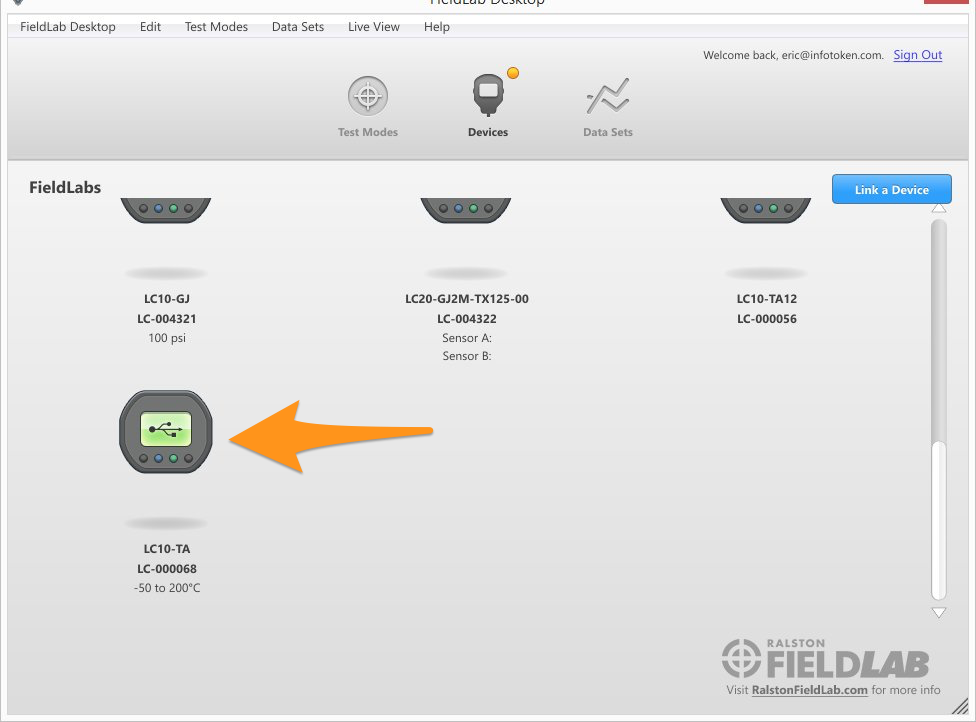
5. Select the tab titled "Sensors".
6. Locate the sensor you want to calibrate and select the button titled "Calibrate".
7. Select the pressure units you want to use for the calibration. Default is psi.
8. Select "Next".
9. Adjust the pressure until the REFERENCE READING in FieldLab Desktop reads exactly 0 psi.
If you can't adjust the pressure to make the reading on your reference device display the exact target point of 0.000, get it as close as you can and then manually enter the reading into the "Reference Reading" field.
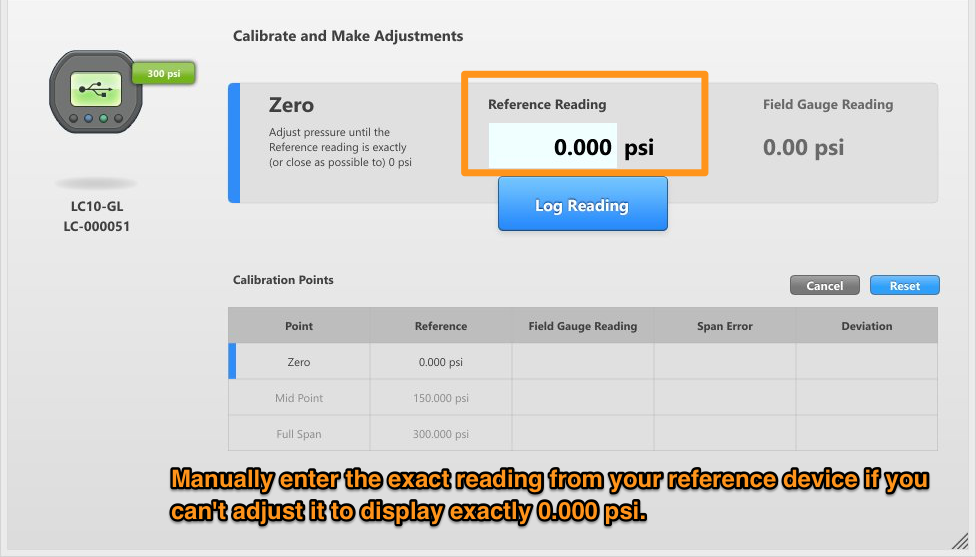
9. Press the button titled "Log Reading"
FieldLab Desktop will automatically update the pressure reading on the Ralston Gauge via the USB connection, and will record it when you press the Log Reading button.
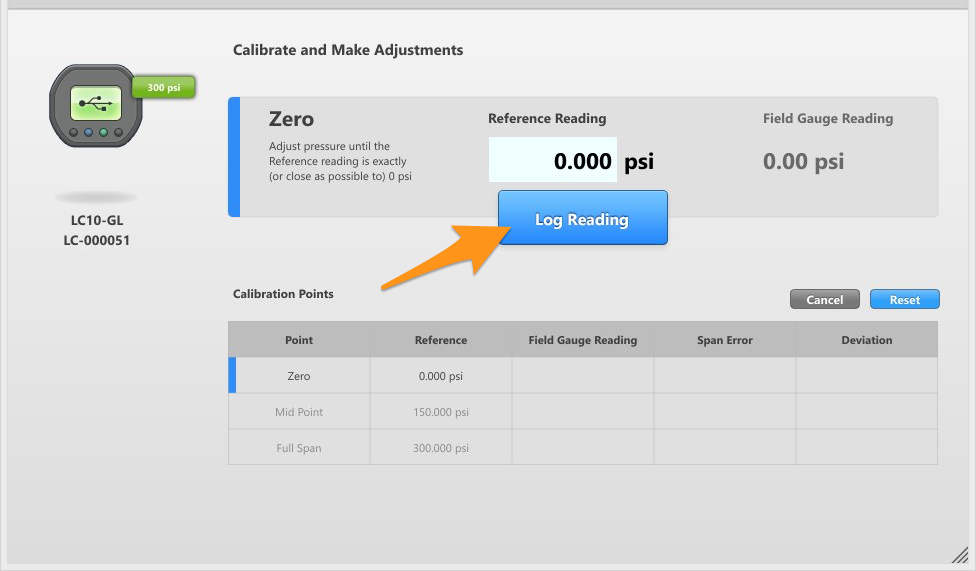
10. Select the button titled “Up Next, Mid Point”.
11. Apply pressure to bring the reference to the exact mid point pressure.
The pressure listed in the Reference Reading field is the exact target you should be aiming to make your reference device read. If you can't get the reference device to read that exact pressure displayed in the Reference Reading field, adjust pressure to get your reference device to read as close to the target pressure as you can, then manually enter the pressure your reference device is displaying into the Reference Reading field.
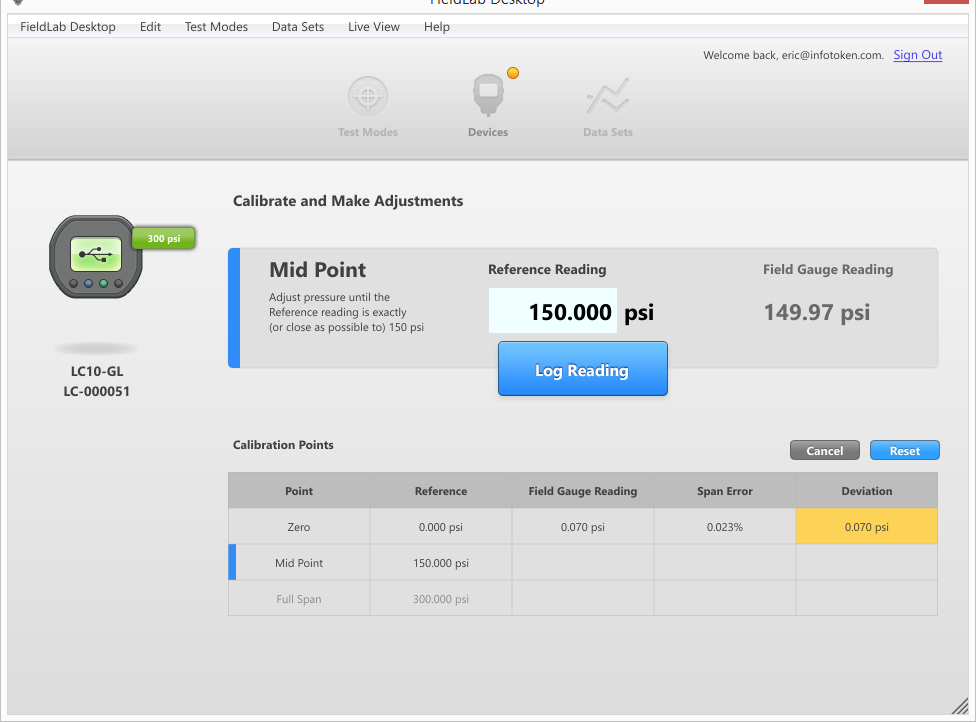
12. Select Log Reading once your reference is displaying the exact (or as close as you can get it to...) the target Mid Point pressure.
13. Select the button "Up Next, Full Span"
14. Adjust pressure until the REFERENCE device is displaying the target Full Span target pressure.
As with the previous target points, if you can't get your reference to display the exact target pressure; adjust pressure to get your reference device as close as possible to the target pressure.
If your reference device is displaying a slightly different pressure than the listed target Full Span pressure, then manually enter the reading the reference displays into the Reference Reading field.
15. Select the Log Reading button once the reference device reads the exact (or close as possible to) Full Span target pressure.
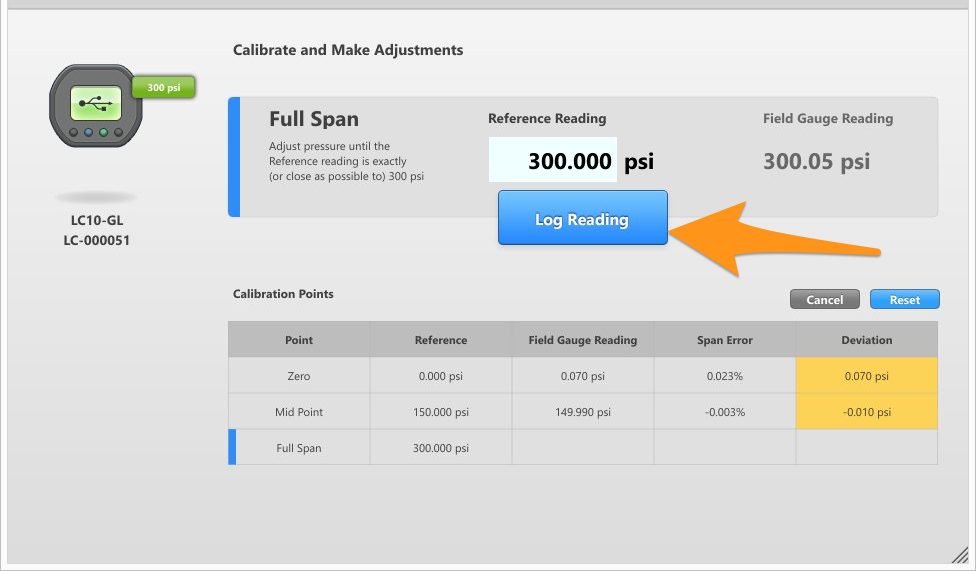
16. Select the button "Make Adjustments"
When you click the Make Adjustments button, FieldLab Desktop will use the information provided to recalibrate the Field Gauge.
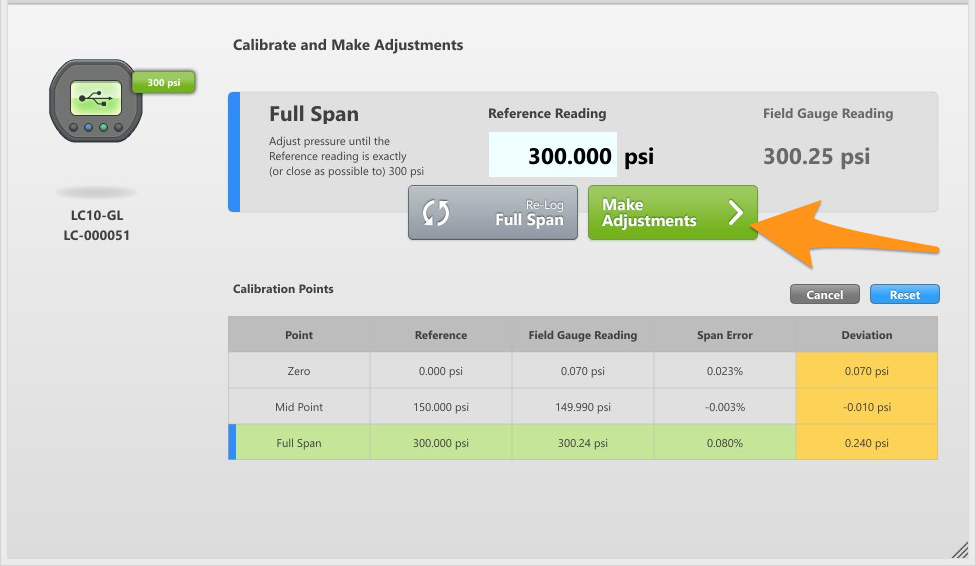
17. Set the Next Calibration Date
18. Save Changes so that the next calibration date will be recorded on your Ralston Gauge.
19. Select Exit to return to the overview screen for your Ralston Gauge.
Done! You should now have a reliably calibrated Ralston Gauge until the next scheduled recalibration date.
Related Articles
Calibrate the temperature sensor on a Field Gauge
Do-it-yourself instructions for calibrating a Field Gauge with free FieldLab Desktop software. At the end of this process, FieldLab Desktop will compare the readings from your Reference device and Field Gauge (Zero, Mid Point, and Full Span), and if ...Create a Custom Pressure Unit with a User-Defined Curve Fit
Things you will need: The FieldLab Desktop app on your Windows computer. Version 1.40.4 or later. Update FieldLab Desktop to the Latest Version. A Ralston FieldLab Digital Pressure Calibrator, Field Gauge, or Process Meter In the FieldLab Desktop ...Log pressure and/or temperature data to your computer with FieldLab Desktop
This article applies to the following products: Field Gauge LC10, all models Field Gauge LC20, all models Process Meter LC30, all models FieldLab Digital Pressure Calibrator, all models. Things you will need: A PC running Windows. FieldLab Desktop ...Make a Wireless Connection between a Ralston Field Gauge and FieldLab Desktop
This article applies to the following products: Field Gauge LC20, all models with W1 radio (Zigbee) installed. Process Meter LC30, all models with W1 radio (Zigbee) installed. Things you will need to wirelessly connect your Field Gauge to FieldLab ...Create a custom Pressure Safety Valve / Pressure Relief Valve Test for a FieldLab
Learn how to create a new PSV/PRV Test in FieldLab Desktop. Add your test to a FieldLab Pressure Calibrator to perform tests on pressure safety and pressure relief valves. This features requires FieldLab Desktop version 1.24.0 or later. Download the ...
Recent Articles
Turn Bluetooth radio on or off on a Field Gauge LC20 or Process Meter LC30
This article applies to all Field Gauge LC20 and Process Meter LC30 models equipped with a Bluetooth radio. To determine if your gauge is Bluetooth enabled: Check the last two characters in the model number printed on the gauge. If they are "B1", the ...Operation Instructions 10,000 psi Hand Pump (Model XTHP)
Add Fluid 1. Remove the vent plug 2. Add fluid to the Fluid Chamber Acceptable fluids: Ralston Calibration Oil, mineral oil, transmission fluid, water, or alcohol. Add around 2 inches of fluid, or enough fluid to keep the bottom of the fluid ...Operation Instructions 5000 psi Hand Pump (Model QTHP)
Add Fluid 1. Remove the Vent Plug at the top of the Fluid Chamber 2. Add fluid to the Fluid Chamber Acceptable fluids: Ralston Calibration Oil, mineral oil, transmission fluid, water, or alcohol. Remove the vent plug and add around 2 inches of fluid, ...Connect one or more Ralston gauges to FieldLab Desktop App with Bluetooth
What you will need: One or more Bluetooth-enabled Ralston Gauge. How to tell if your Field Gauge has Bluetooth. The FieldLab Desktop app installed on your Windows computer. Version 1.40.4 or later. Update FieldLab Desktop to the Latest Version. 1. ...A Gauge is Overpressurized
Before applying pressure to your Ralston gauge, confirm that the gauge is rated for higher than the max pressure that will be applied. Gauges that have been overpressured above 33% of max rating will be unable to display or log accurate pressure ...